Total Sales Report

The Total Sales Report calculates the cumulative total of sales report or receipts, and allows grouping by day, week, month, or year. Users have the flexibility to specify various criteria (Folder, Date Range, Search, and Status) for generating the report.
In the report dialog box, it is important to provide a descriptive name for the report, ensuring easy identification for future reference.
You have the option to specify various criteria for generating the report. The “Folder” option allows you to select the specific folder that the report will search within. The “Date Range” options allow you to specify the desired timeframe for the report. You can also specify the search term to filter by customer, item or other criteria.
You can also choose the document with specific status to be listed in the report. The report can be grouped by Year, Monthly, Weekly or Daily. Additionally, there is an option to select the columns to be displayed in the report.
After setting the criteria, simply click on the [Save] button to save the report. This action will trigger an update in the report calculation, and the “Last Generated” timestamp will reflect the time of saving.
To review the report, click on the [Preview] button, which will display the report in PDF format for your convenience. If you wish to have a physical copy, you can click on the [Print] button to send the report directly to your printer.
Furthermore, there is an export menu available at the top, where you can choose to export the report in either PDF or Excel format.
Here is a sample output of the report:
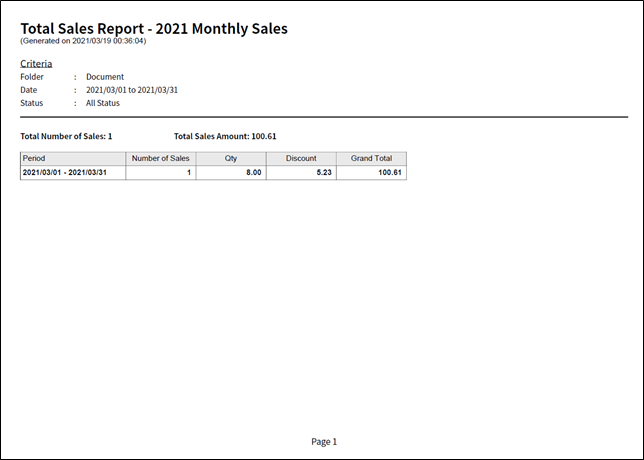
Video: Create Report
