Print
System Password
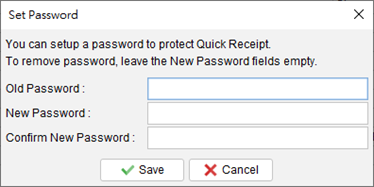
To enhance the security of the Quick Receipt system, users have the option to set a password. Whenever Quick Receipt is launched, a dialog will prompt the user to input the password for access.
If users wish to remove the password settings, they can enter the old password and leave the other fields blank. Clicking the [Save] button will then remove the password from the system.
Updated
-
Getting Started
-
Document
-
Document Settings
-
Customer List
-
Item List
-
Report
-
Settings
-
Tools
-
Database
-
How To
- How to Adjust Receipt Margins for Optimal Printing
- How to manage two companies in one Quick Receipt?
- How to export document data to Excel for further analysis?
- How to adjust column width of the line item in document?
- Add a QR Code to Receipt
- Where to set the default tax rate?
- How can I change the tax field? I need a VAT field.
- Where to set date format?
- How to Organize Document with Color Highlighting feature?
- Customize Columns Displayed in Document List
- Connecting Cash Drawer to Your Thermal Receipt Printer
- Create Windows Desktop Shortcuts for Databases
-
Troubleshooting
