Print
Regular Backup
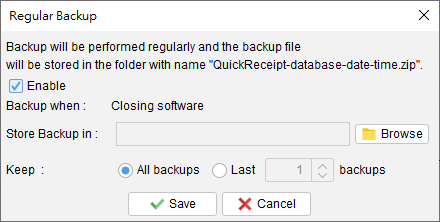
Quick Receipt offers a regular backup feature that automatically creates a backup when closing the software.
To configure this feature, simply click on the [Browse] icon to select the desired backup folder location. The document files, settings, and data will be backed up in a compressed zip format and saved in the designated folder.
Furthermore, users can determine how many backup copies they want to keep, providing control over the storage space allocation.
Updated
-
Getting Started
-
Document
-
Document Settings
-
Customer List
-
Item List
-
Report
-
Settings
-
Tools
-
Database
-
How To
- How to Adjust Receipt Margins for Optimal Printing
- How to manage two companies in one Quick Receipt?
- How to export document data to Excel for further analysis?
- How to adjust column width of the line item in document?
- Add a QR Code to Receipt
- Where to set the default tax rate?
- How can I change the tax field? I need a VAT field.
- Where to set date format?
- How to Organize Document with Color Highlighting feature?
- Customize Columns Displayed in Document List
- Connecting Cash Drawer to Your Thermal Receipt Printer
- Create Windows Desktop Shortcuts for Databases
-
Troubleshooting
