Print
Recover Password Option
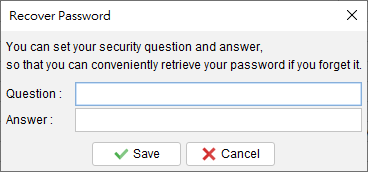
There is a “Recover Password” option available. Users can set a specific question and answer as the recovery password option. In the Password Dialog, users can click the [Forget Password] button, and Quick Receipt will display the preset question. If the user correctly answers the question, the password will be revealed. To set this “Password Recovery Option,” users must input the password to confirm that they have the necessary access rights to modify the Quick Receipt settings.
Updated
-
Getting Started
-
Document
-
Document Settings
-
Customer List
-
Item List
-
Report
-
Settings
-
Tools
-
Database
-
How To
- How to Adjust Receipt Margins for Optimal Printing
- How to manage two companies in one Quick Receipt?
- How to export document data to Excel for further analysis?
- How to adjust column width of the line item in document?
- Add a QR Code to Receipt
- Where to set the default tax rate?
- How can I change the tax field? I need a VAT field.
- Where to set date format?
- How to Organize Document with Color Highlighting feature?
- Customize Columns Displayed in Document List
- Connecting Cash Drawer to Your Thermal Receipt Printer
- Create Windows Desktop Shortcuts for Databases
-
Troubleshooting
