Raw Data Export
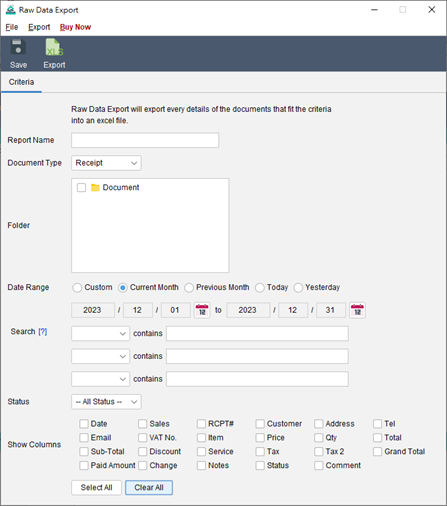
The Raw Data Export enables users to retrieve detailed information on documents created in the software.
In the report dialog box, it is important to provide a descriptive name for the report, ensuring easy identification for future reference.
You can specify various criteria for generating the report. Use the “Folder” option to select a specific folder for the report to search within. The “Date Range” options allow you to define the desired timeframe. To further filter the document, you can specify the search term.
You can select the columns that wish to shown in the report by checking the corresponding boxes. If any line item column is selected, the document will be displayed as multiple rows based on the number of line items it contains.
After setting the criteria, simply click on the “Save” button to save the report. You can export the report into Excel format.
