Print
Label
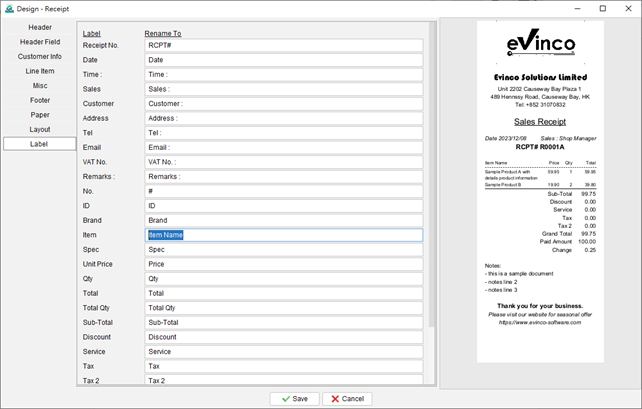
The labels in the document come with preset names; however, users have the ability to customize them according to their preferences.
For instance, if you wish to modify the label “Item” to “Item Name,” you can simply rename it accordingly. This feature allows you to tailor the labels within the document to better reflect the specific information or terminology you prefer to use.
Updated
-
Getting Started
-
Document
-
Document Settings
-
Customer List
-
Item List
-
Report
-
Settings
-
Tools
-
Database
-
How To
- How to Adjust Receipt Margins for Optimal Printing
- How to manage two companies in one Quick Receipt?
- How to export document data to Excel for further analysis?
- How to adjust column width of the line item in document?
- Add a QR Code to Receipt
- Where to set the default tax rate?
- How can I change the tax field? I need a VAT field.
- Where to set date format?
- How to Organize Document with Color Highlighting feature?
- Customize Columns Displayed in Document List
- Connecting Cash Drawer to Your Thermal Receipt Printer
- Create Windows Desktop Shortcuts for Databases
-
Troubleshooting
