How to Organize Document with Color Highlighting feature?
Highlighting documents with different colors in Quick Receipt software allows you to mark and identify important documents that require attention.
1. Open the document, click “Color Highlight” menu in the top-right corner.
2. A palette of five different colors: Yellow, Red, Orange, Blue, and Green, is shown.

3. Choose the color that best suits your needs.
4. Click [Save] to save the document
On the main screen of document list, you will notice that the highlighted document is visibly marked with the selected color.
To change the color highlight of a document directly from the document list, follow these steps:
1. Select the desired document and right-click on it.
2. In the popup menu, choose the “Color Highlight” option.
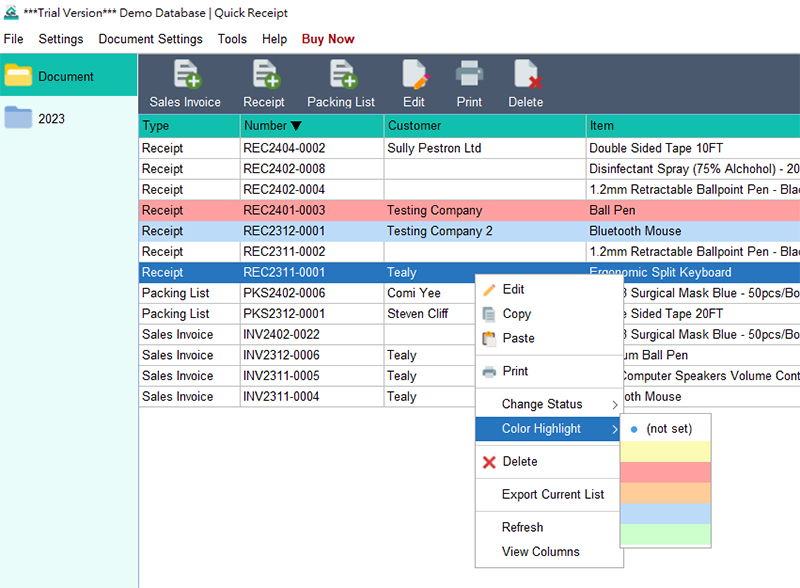
3. A submenu where you can select a different color for the document.
If you want to filter and view only the color-highlighted documents, you can utilize the Advanced Search feature:
1. In the Advanced Search dialog, select the desired color from the available options.

2. click on the “Search” button.
3. It will filter and list only the documents with the selected color highlight.
Video: Highlight Document with Color
