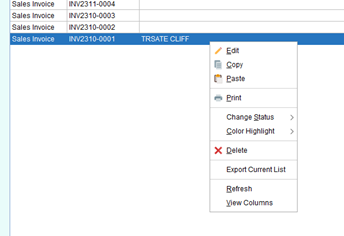Document List
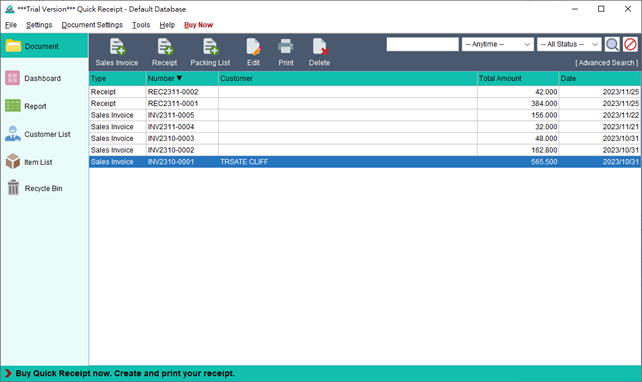
Welcome to the main screen of Quick Receipt, where you can efficiently manage your documents.
At the top of the screen, you’ll find the Icon Bar, which offers essential functions for document processing. These functions include:
- Sales Invoice – Create a new sales invoice
- Receipt – Create a new receipt
- Packing List – Generate a new packing list
- Edit – Modify the selected document
- Print – Print the selected document
- Delete – Remove the selected document and move it to the Recycle Bin
On the right side of the Icon Bar, you’ll find the Search function, which allows you to quickly locate specific documents. The documents are presented in a tabular format below. To edit a document, simply double-click on it.
Additionally, right-clicking on a document will display a convenient popup menu that provides further options for document processing. These options include changing the document status, highlighting the document, and more.