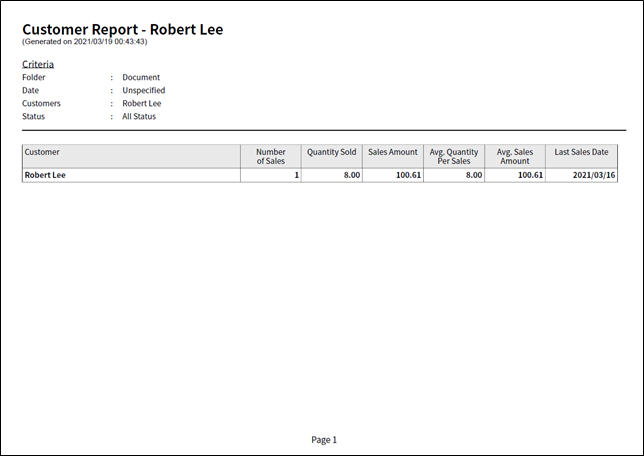Customer Report

The Customer Report provides sales statistics categorized by customer.
In the report dialog box, it is important to provide a descriptive name for the report, ensuring easy identification for future reference.
You can specify various criteria for generating the report. Use the “Folder” option to select a specific folder for the report to search within. The “Date Range” options allow you to define the desired timeframe.
In the Customer option, choose to list all customers in customer list, not listed in customer list or select specify customers from customer list.
To further filter documents, specify search terms for customer, item, or other criteria. You can also select documents with specific statuses to be included in the report.
After setting the criteria, simply click on the “Save” button to save the report. This action will trigger an update in the report calculation, and the “Last Generated” timestamp will reflect the time of saving.
To review the report, click on the “Preview” button, which will display the report in PDF format for your convenience. If you wish to have a physical copy, you can click on the “Print” button to send the report directly to your printer.
Furthermore, there is an export menu available at the top, where you can choose to export the report in either PDF or Excel format.
Here is a sample output of the report: