Print
Backup
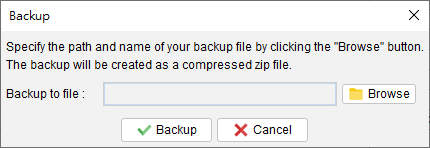
Users can create a comprehensive backup of all the data in Quick Receipt, including documents, reports, customer lists, supplier items, item lists, and software settings.
To initiate the backup process, users can click the [Browse] button and specify a desired filename for the backup. The backup will be generated in a zip format, ensuring that all the relevant data is compressed and stored efficiently for future use or restoration purposes.
Updated
Tags:
-
Getting Started
-
Document
-
Document Settings
-
Customer List
-
Item List
-
Report
-
Settings
-
Tools
-
Database
-
How To
- How to Adjust Receipt Margins for Optimal Printing
- How to manage two companies in one Quick Receipt?
- How to export document data to Excel for further analysis?
- How to adjust column width of the line item in document?
- Add a QR Code to Receipt
- Where to set the default tax rate?
- How can I change the tax field? I need a VAT field.
- Where to set date format?
- How to Organize Document with Color Highlighting feature?
- Customize Columns Displayed in Document List
- Connecting Cash Drawer to Your Thermal Receipt Printer
- Create Windows Desktop Shortcuts for Databases
-
Troubleshooting
