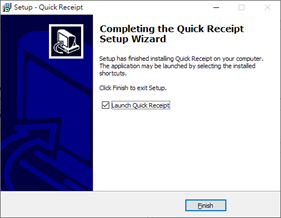Install Quick Receipt in Windows
Follow the steps below to install Quick Receipt on Windows
Download Quick Receipt trial version from
https://www.evinco-software.com/eng/getfile.php?product=QuickReceipt
Double click the downloaded quickreceipt-setup.exe file to start installation.
- Installation Welcome Screen
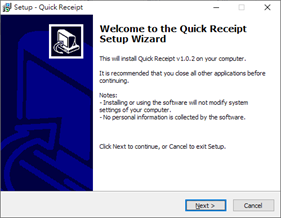
- Accept the license agreement.
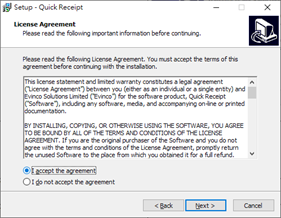
- Select the destination location.
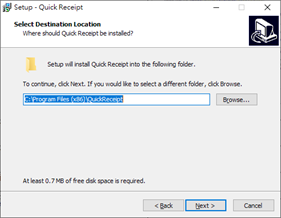
- Select the components to install.
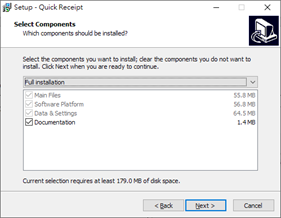
- Specify installation for all user or current user, and create Desktop Icon.
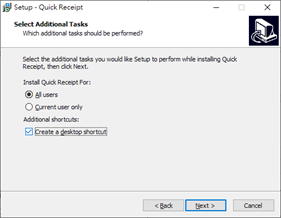
- Start the installation.
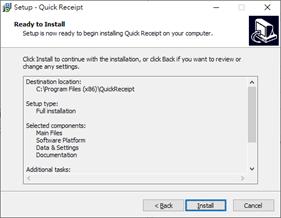
- Installation Finish. You may start Quick Receipt then.