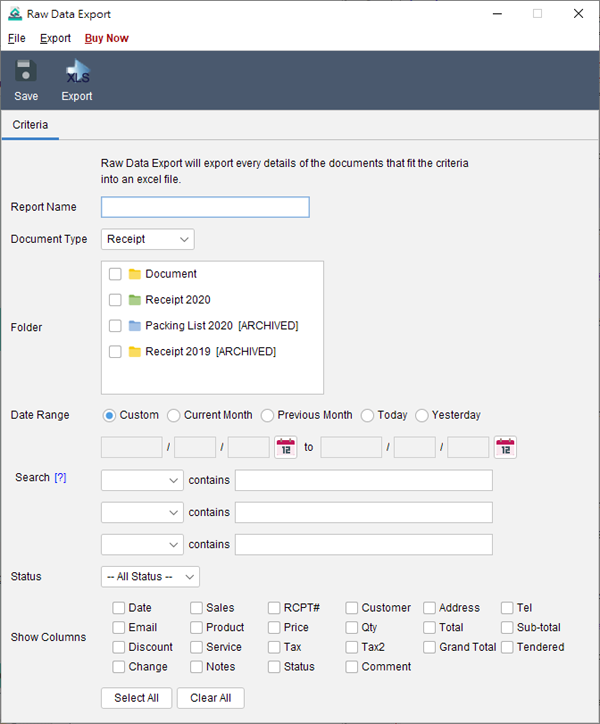How to export document data to Excel for further analysis?
- In main screen, click “Report” icon on the left.
- Click the
 icon and choose “Raw Data Export”.
icon and choose “Raw Data Export”. - You need to provide a name for this report.
- Specify the document type you like to export.
- Click the Folder icon to choose the folder.
- You can limit the search criteria by specify the date range.
- Check the box to show the corresponding column.
- Click “Save” to save the report.
- To export your report, click menu “Export” > “Excel”.
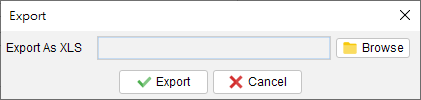
Click the “Browse” button to specify the output filename and click “Save” when ready.* If any line item column is selected, the document will be spanned as multiple rows according to the number of line items.