Folder Management
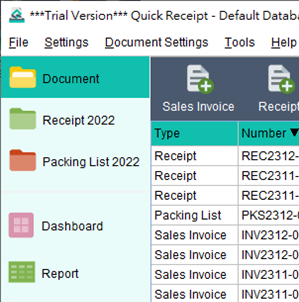
In Quick Receipt, the default setup includes a single folder called “Document.” However, users have the flexibility to create additional folders in order to organize their documents. By accessing the “Settings > Folder Management” menu, users can maintain their list of folders.
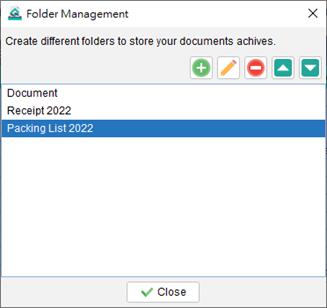
To create a new folder, simply click the [+} button. Users can choose from five color icons to assign to the folder. Furthermore, each folder can be configured to store selected document types only, providing further organization and categorization options.
A password can be set to protect a folder, adding an extra layer of security. When accessing the folder, users will be required to input the designated password to gain entry.
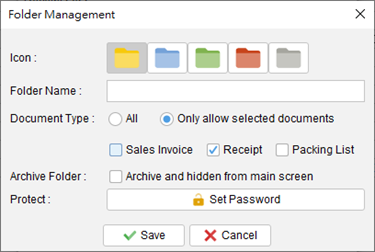
Archive Folder
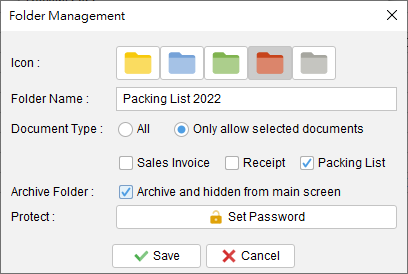
Folders can be designated as “Archive.” Archive folders are displayed at the bottom of the list and are specifically designed to store old documents. It’s important to note that documents stored in archived folders are not editable, ensuring their integrity and preserving them in their original state.
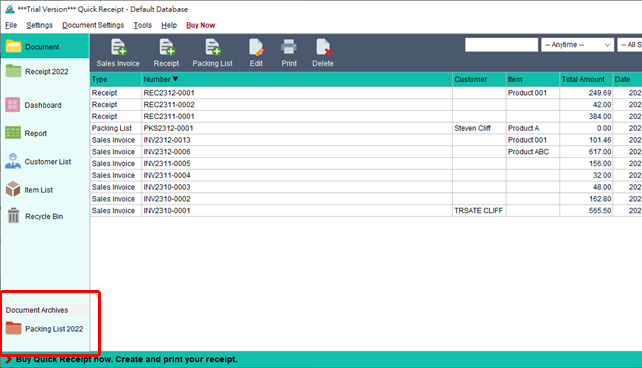
Video: Organizing Documents with Folders
