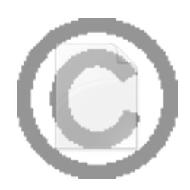
Sometimes
we need to put some stamp on the document to notify the reader about
the document status, like “Confidential”, “Draft”, “Revised”. In the
past, we may use the stamp and label the document page by page
manually. Actually, in Word 2003, it provides watermark feature. With a
simple setup, you can get the document print out with watermark effect.
#1 Text
In menu “Format” > “Background”,
choose “Watermark” Choose “Text “, you can then specify the text, font,
size and color of the watermark etc.
#2 Image
In menu “Format” > “Background”,
choose “Watermark” Choose “Image”, you need to locate the image that is
used for the watermark.
And then you can adjust the image size as you need.
Print with
Watermark
You need to configure “Printing” option first. In menu “Tools” >
“Options”, switch to “Printing” tab. Please ensure “Background Color
and Image” is selected.
Remember, only one watermark allowed in each document.

