Use Dropbox to share workspace with another computer
It is possible to sync EasyBilling data with Dropbox (or other cloud storage likes Google Drive), but you need to be careful to ensure that EasyBilling is only running on one Computer at a time.
You need to install EasyBilling and Dropbox application on both computers. Please ensure you’ve install the same version of EasyBilling on both computers. The Dropbox application should sync the local folder in your computer to the cloud.
Setup First Computer
In Computer A, Dropbox is synced to C:\Dropbox\ folder, for example.
You can first create a empty folder (says C:\Dropbox\EasyBilling) under your Dropbox folder.
Then in EasyBilling, you can create a workspace and choose this C:\Dropbox\EasyBilling\ as the workspace folder.

After that, you can quit EasyBilling in computer A.
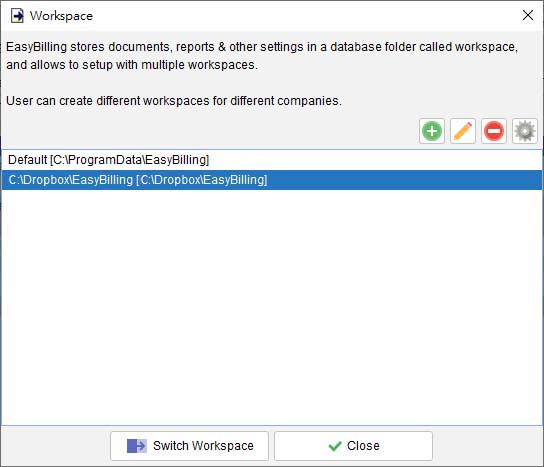
Setup Second Computer
In Computer B, assume Dropbox is synced to D:\Dropbox\ folder.
Please wait and ensure all the files under D:\Dropbox\EasyBilling\ folder is synced completely.
You can then start EasyBilling in computer B.
You also need to create a workspace but choose “connect existing workspace” and choose the local folder location of your dropbox. (For example, D:\Dropbox\EasyBilling\).

So, now
– Computer A, EasyBilling connects to C:\Dropbox\easybilling\
– Computer B, EasyBilling connects to D:\Dropbox\easybilling\
And these folders are synced to the cloud with the help of Dropbox desktop software.