Report List
On the main screen of EasyBilling, users can access the Report section by clicking on the [Report] icon located on the left-hand side.
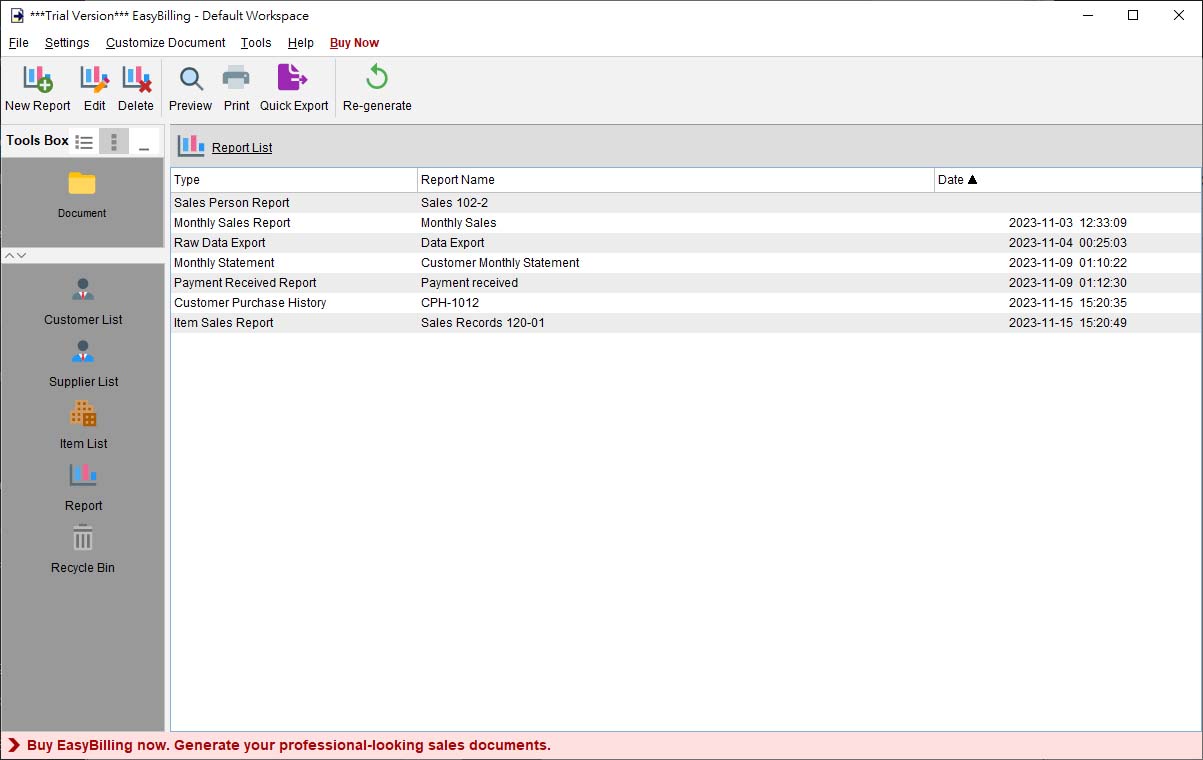
At the top of the Report screen, users will find the Tool Bar, which offers a range of functionalities to manage reports efficiently. The icons available in the Tool Bar include:
- New – Create a new report. EasyBilling provides 15 pre-designed report templates including:
– Global Sales Report
– Monthly Sales Report
– Sales Report by Customer
– Global Payment Report
– Monthly Payment Report
– Payment Report by Customer
– Monthly Statement
– Payment Received Report
– Customer Purchase History
– Item Sales Report
– Sales Person Report
– Total Tax Payable Report
– Supplier Report
– Monthly Statement for Supplier
– Raw Data Export - Edit – Modify the selected report.
- Delete – Remove the selected report.
- Preview – View a preview of the selected report in PDF format.
- Print – Print out the selected report.
- Quick Export – Export the selected report to a specific location and format based on the Quick Export settings configured by the user.
- Re-generate – Collect the latest data from documents and re-process the report.
The saved reports will be displayed in a table format for easy reference and access.
Video: Report Generation