Item List
On the main screen of EasyBilling, user can access the Item List by clicking on the [Item List] icon located on the left-hand side.
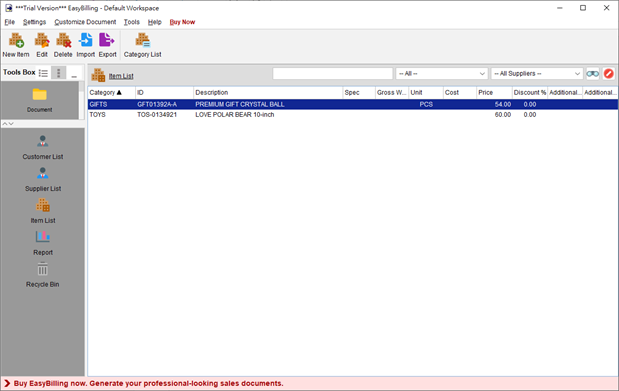
The Item List serves as a repository for storing all item or product information. When preparing a document, users have the option to load item information directly from the Item List.
The Tool Bar in the Item List provides several useful functions, including:
- New – Add a new item to the list.
- Edit – Modify the details of the selected item.
- Delete – Remove the selected item from the list.
- Import – Import items from an XLS file.
- Export – Export the entire item list into PDF, XLS, or HTML format.
- Category List – Manage item categories for better organization and classification.
Within the Item List, items are displayed in a table format, providing a clear overview of their information. Users may sort the table by clicking on the header of each column, allowing for easy organization of customer data. Additionally, a search box is available in the upper right corner, enabling users to quickly locate specific items by entering relevant search terms.