Print
How to add discount column in Invoice?
In EasyBilling, you have the option to include a discount field on the total amount of an invoice. If you wish to apply different discounts to various products within the invoice, you can enable the discount column in the line item table.
To enable the discount column, follow these steps:
- Go to menu “Customize Document > Document Columns > Invoice
- In the popup windows, check the box labeled “Discount %” and specify the desired width for the discount column.
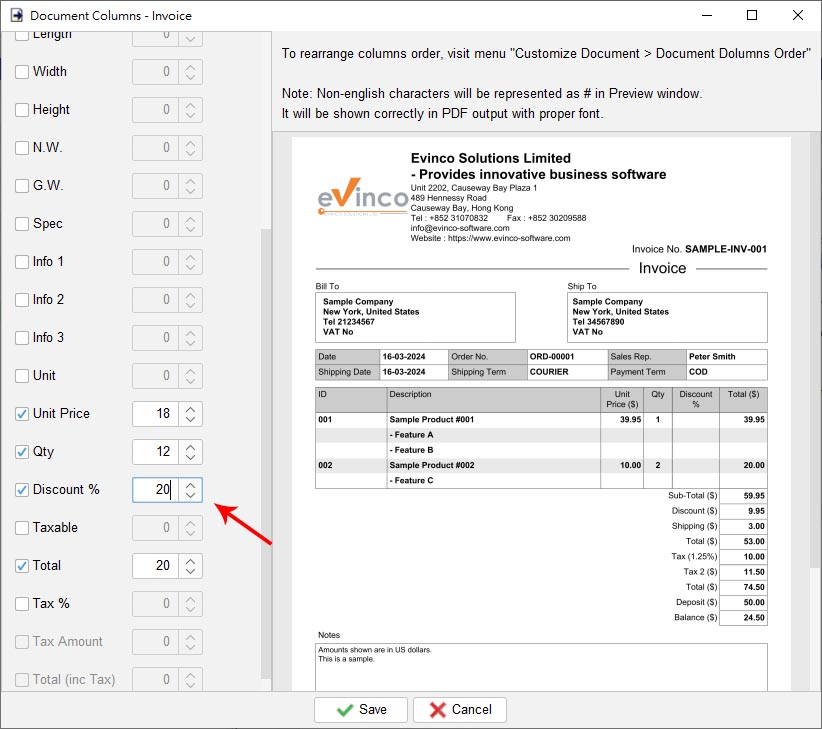
- Click the “Save” button at the bottom to apply the changes.
- Once completed, you will notice the discount column added to the line item table in the invoice window.
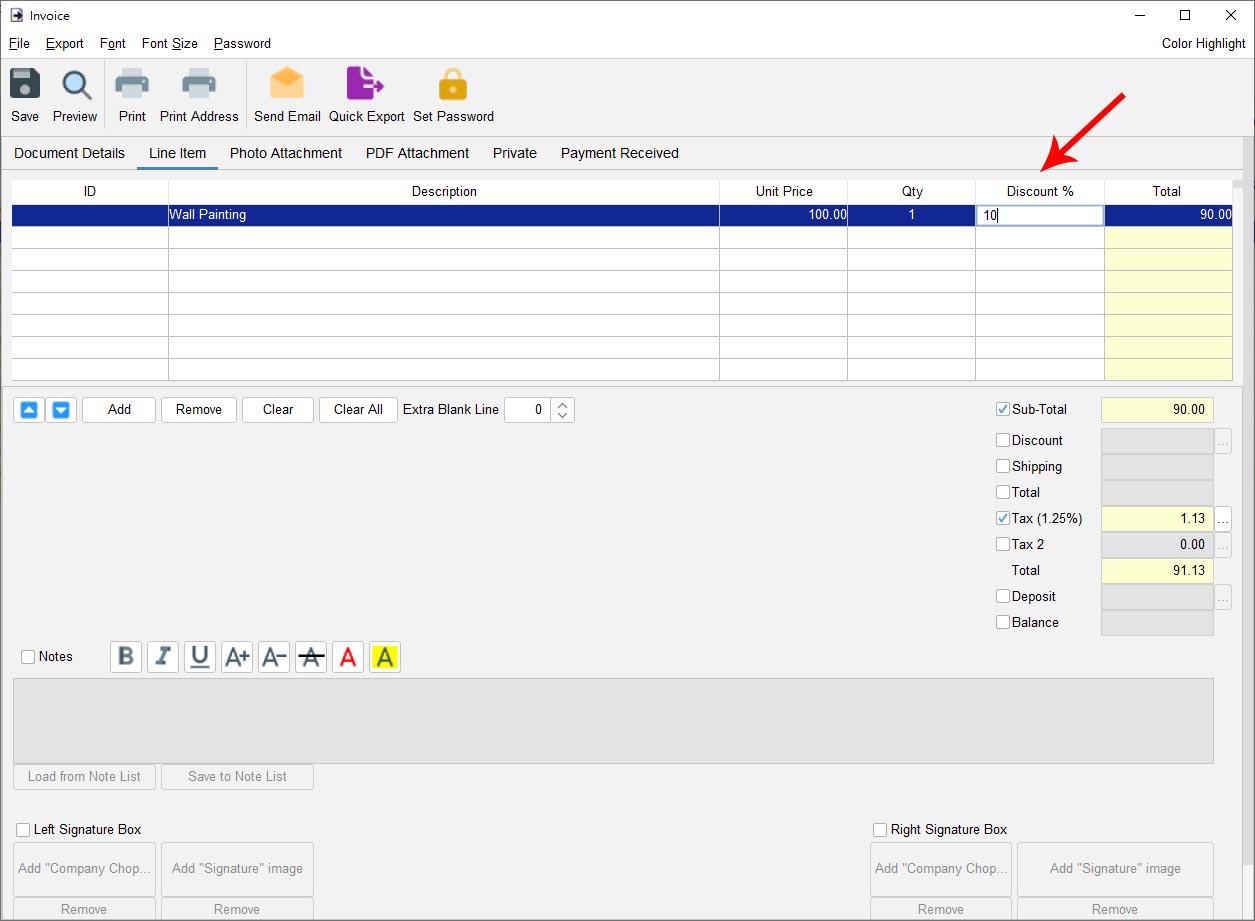
Furthermore, you may adjust the order of columns in the line item table by navigating to the “Customize Document” menu and selecting “Document Columns Order”
Video: Enable Discount Column in Line Item
-
Getting Started
-
Document
- Document List
- Create New Document
- Batch Create Document
- Quotation
- Proforma Invoice
- Invoice
- Tax Invoice
- Receipt
- Purchase Order
- Delivery Note
- Packing Slip
- Ordering
- Packing List
- Weight List
- Credit Note
- Debit Note
- Recycle Bin
- Show Remaining Articles ( 2 ) Collapse Articles
-
Customize Document
- Customize Document
- Header
- Numbering
- Document Label
- Columns
- Columns Order
- Custom Field
- Document Color
- Company Chop & Signature
- Footer
- Option Box
- Paper Size / Layout
- Preferences
- PDF Properties
- Print Duplicate
- Price Calculation
- Tax Rate
- Show Remaining Articles ( 2 ) Collapse Articles
-
Template
-
Customer List
-
Supplier List
-
Item List
-
Report
- Report List
- Global Sales Report
- Monthly Sales Report
- Sales Report by Customer
- Global Payment Report
- Monthly Payment Report
- Payment report by Customer
- Monthly Statement
- Payment Received Report
- Customer Purchase History
- Item Sales Report
- Sales Person Report
- Total Tax Payable Report
- Supplier Report
- Monthly Statement for Supplier
- Raw Data Export
- Show Remaining Articles ( 1 ) Collapse Articles
-
Settings
-
Tools
-
Workspace
-
How To (Customize Document)
- Customizing Date Format
- Change the font or style in header?
- Use my own font in the document?
- How can I add product photos into Invoice?
- How to add discount column in Invoice?
- How to Add "Amount in Words" Field to Invoices
- Input multi lines in line item?
- Where to set the default tax rate and deposit rate?
- Adjust Watermark Settings
-
How To
- Organize Document with Color Highlighting
- Show or Hide Columns of Document List
- Use variables to load document content dynamically
- How to Create Documents from Existing Documents
- How to Copy Item Information between Documents
- How to record a payment received?
- Export Document into PDF, HTML or XLS format
- Create Windows Desktop Shortcuts for Workspaces
- Steps to Modify Currency Symbols in Document
-
Troubleshooting