Folder Management
In EasyBilling, a default folder named “Document” is available. You may create additional folders in menu “Settings > Folder Management” to organizing the documents.
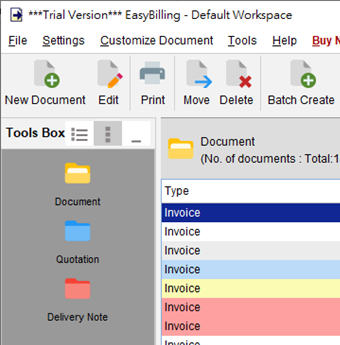
To manage the folder list, you can click on the icon to add, edit, or remove folders. You can also use the arrow buttons to adjust the folder’s position by moving it up or down to reorder.
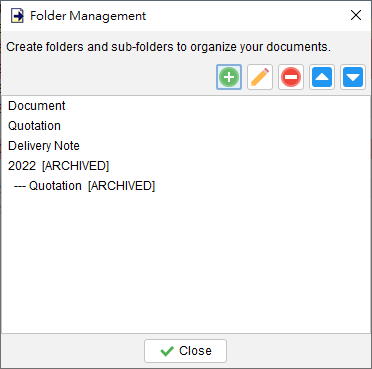
Furthermore, EasyBilling allows to assign different color icons to folders. You can create one level of sub-folders under a parent folder for further organization. Additionally, you have the option to restrict certain types of documents from being stored in the folder.
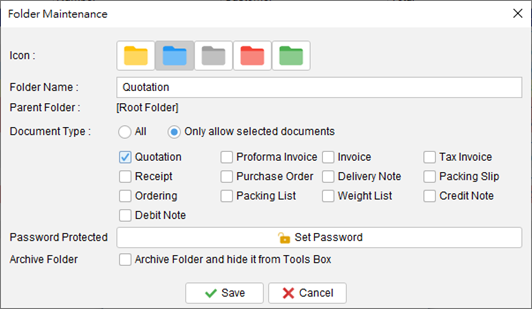
Folder can also be set with a password to protect from access. If the folder is no longer be used, you may archive the folder and hide it from the Tools Box. These two options are only available in editing folder.
Video: Folder Creation and Management