Share Workspace between Two Computers
EasyBilling is a standalone application, and does not have network/multi-user access features.
However, you can set the Data Folder (we called it workspace in EasyBilling) to a network drive/shared folder, so that EasyBilling from different computers can connect to this location and access the same “data”.
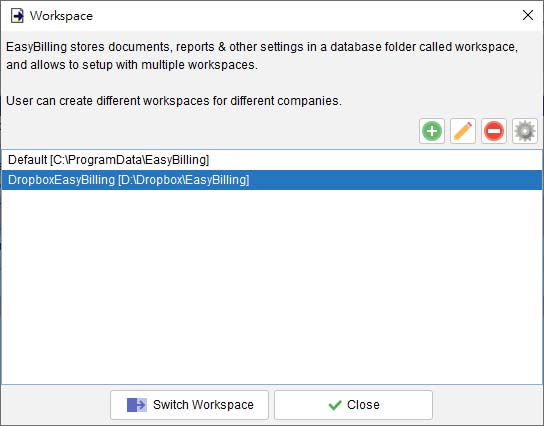
In EasyBilling, you can set your workspace in menu “File > Switch Workspace”. Click [+] to create a new workspace in a network drive.
For example, Z drive is the network drive that both computer can access to. We create a “easyBilling\” folder in Z drive and set the Z:\easybilling folder as workspace folder.

Setup in Second Computer
In EasyBilling of second computer, you also need to create a workspace.
You need to set the same workspace folder (as in the first computer), but choose “Connect existing workspace”.

Now, EasyBilling in two computers point to the same folder in the network drive.
There is one limitation with this approach, different EasyBilling cannot access at the same time. As the database is locked when EasyBilling is running, EasyBilling in another computer can only connect the same workspace in READ-ONLY mode.
In Read-Only mode, you can still create and edit documents and reports as usual. However, due to a locking mechanism in the database that ensures data consistency, information such as customers, suppliers, products, and software settings can only be viewed and cannot be created or modified.