Cheque Layout List
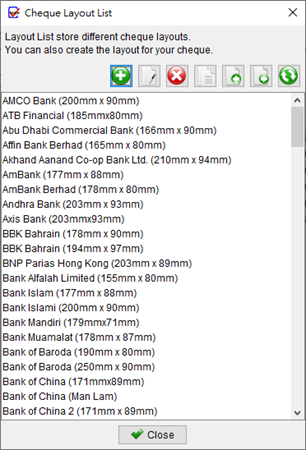
Cheque Layout defines the position and size of different fields on the cheque, ensuring proper alignment for printing purposes. The software provides several built-in cheque layouts for common banks. You have the option to create a custom layout for your specific cheque or modify an existing layout to suit your needs.
In the Cheque Layout List, you will find seven buttons at the top:
- Add: Adds a new cheque layout
- Edit: Modifies the selected cheque layout
- Delete: Removes the selected cheque layout
- Duplicate: Creates a duplicate copy of the selected cheque layout
- Import: Imports a cheque layout from a file
- Export: Exports a cheque layout to a file
- Download: Retrieves the latest cheque layouts from server
Cheque Layout Details
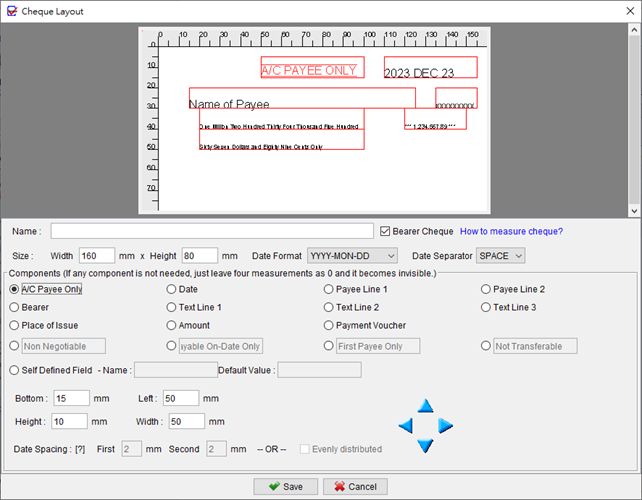
In the Cheque Layout window, you will find various options to customize your cheque design:
-
Naming the Layout:
To begin, provide a name for the layout you are creating. -
Bearer Cheque Checkbox:
Use the “Bearer Cheque” checkbox to indicate whether the cheque layout is for a bearer cheque or not. If it is not a bearer cheque, the “Bearer” field will be hidden. -
Size, Date Format, and Separator:
Specify the desired size (width and height) of the cheque layout, along with the preferred date format and separator. -
Field Configuration:
For each field on the cheque, including A/C Payee Only, Date, Place of Issue, Payee, Bearer, Text Line 1, Text Line 2, and Amount, you need to define four measurements (Bottom, Left, Height, and Width), which determine the size and position of the fields. Click on each field button and set the respective measurements. Refer to the image below for guidance on measuring the fields.Left – distance from the left edge of the cheque to the left edge of the field
Bottom – distance from the top edge of the cheque to the bottom edge of the field
Height – the vertical space available for the field
Width – the horizontal space available for the field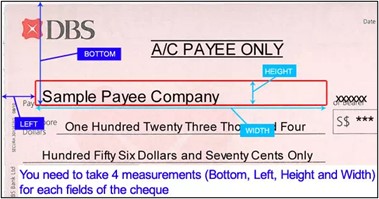
-
Handling Inapplicable Fields:
If a field is not applicable to your cheque layout, simply set its measurements to zero. -
Customizing Component Names:
You have the flexibility to rename components such as Non-Negotiable, Payable On-Date Only, First Payee Only, and Not Transferable to align with your cheque requirements. -
Self-Defined Field:
Make use of the self-defined field feature to further personalize your cheque layout. -
Preview:
The cheque layout preview will automatically adjust based on your configuration settings. -
Save:
Once the layout is ready, click [Save] button located at the bottom to save your changes.
Video: Create Cheque Layout