Print
Install ChequeSystem in Windows
- Download ChequeSystem trial version from
https://www.evinco-software.com/eng/getfile.php?product=ChequeSystem - Double click the downloaded chequesystem-setup.exe file to start installation.
- Installation Welcome Screen
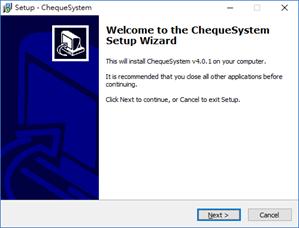
- Accept the license agreement.
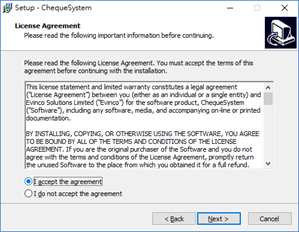
- Select the destination location.

- Select the components to install.
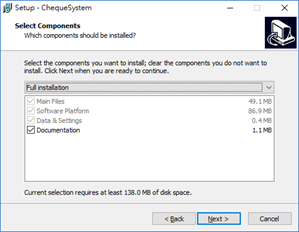
- Specify installation for all user or current user, and create Desktop Icon.
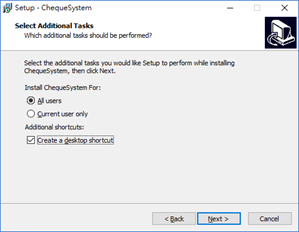
- Start the installation.
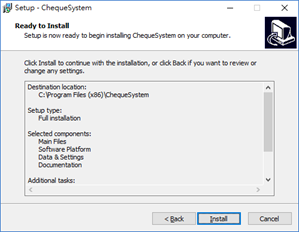
- Installation Finish. You may start ChequeSystem then.
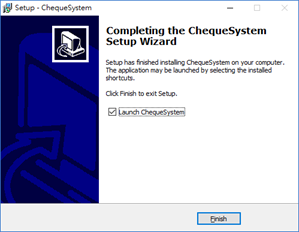
Updated
-
Getting Started
-
Prepare and Print Cheque
-
Management
-
Report
-
Payee List
-
Settings
-
Tools
-
Workspace
-
How To
- Change the font size of cheque?
- Edit a Printed Cheque
- Remove the date from a Cheque?
- Change the date format on my bank cheque?
- Create cheque for multiple payees?
- Print cheques by batch?
- Does the software has Auto-Complete feature when inputting Payee name?
- Organize cheque with color highlighting feature?
- Customize Columns Displayed in Cheque List
- Create Windows Desktop Shortcuts for Workspaces
-
Troubleshooting
- Database is locked?
- When I print on my cheque, the text on the right-most side doesn't print.
- Cheque Printing shifts upwards or downwards?
- The date format does not match my bank cheque
- Non-English characters cannot be printed
- I can't open ChequeSystem. It shows an error message: "Workspace Folder is missing."